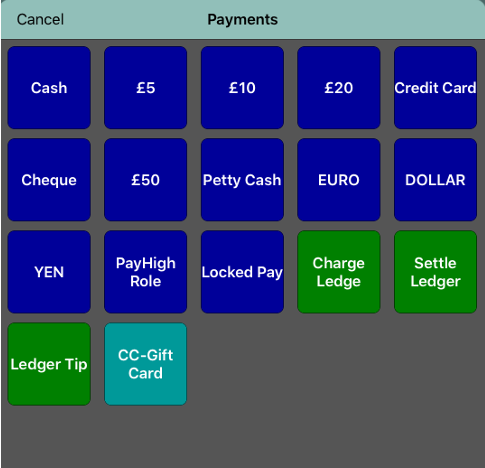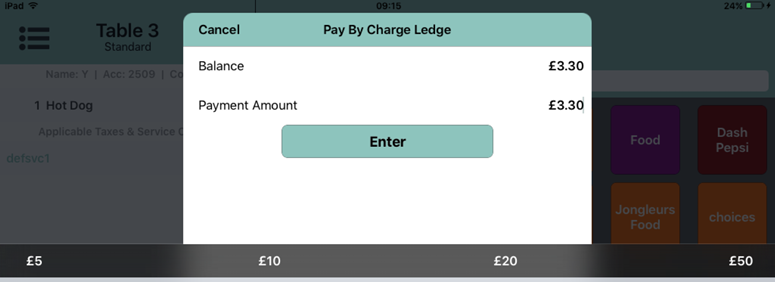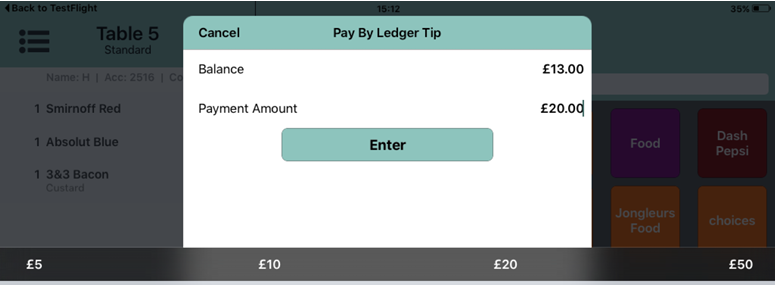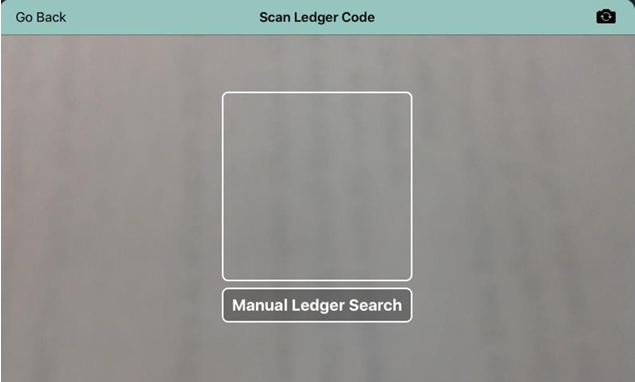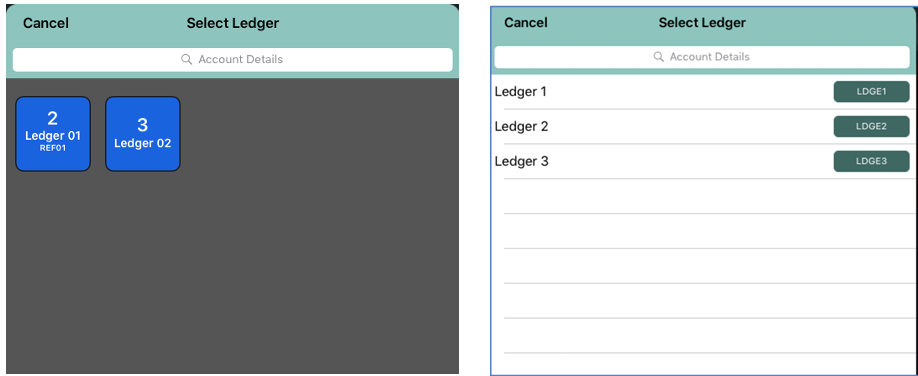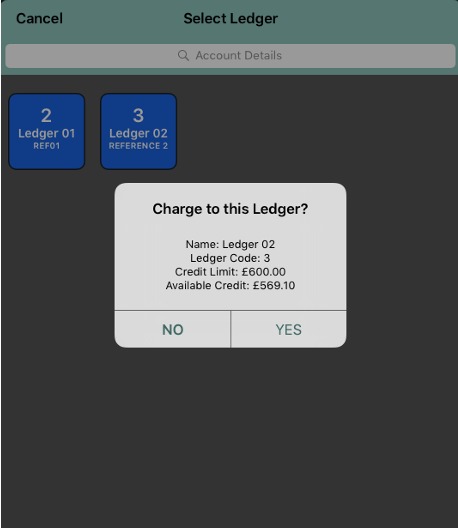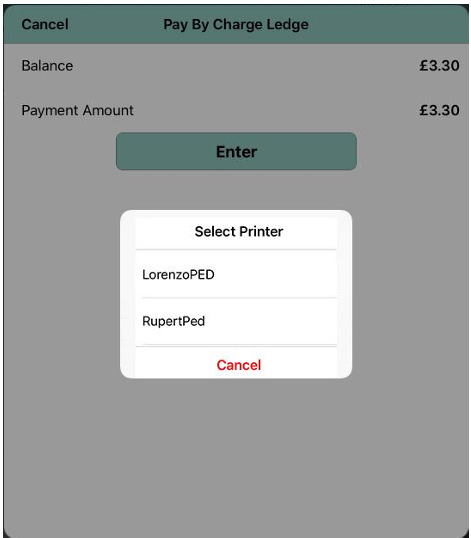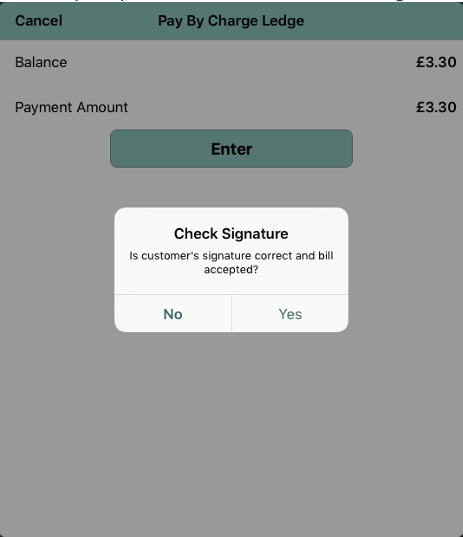Post an Account to a Ledger
If Ledger payments are enabled for your estate, iServe users can post EPoS balances to a sales ledger so that customers can be billed at a later date. Ledger payments are enabled in Theme Modelling at head office.
If configured in Aztec Base Data, overpayments can be taken as tips.
To post an account to a ledger:
-
With the account active in iServe, navigate to the Pay panel.
-
Select the Charge Ledger payment type or Ledger Tip payment type if overpayments have been configured to be taken as a tip and the customer wishes to leave a tip.
- Select Enter to transfer the balance to the Aztec ledger, or enter an amount greater than the balance to record the difference as a tip.
-
If magnetic swipe cards have been enabled in Aztec Base Data, users will be prompted to scan a ledger QR or barcode. The QR code will contain the swipe card number associated with the ledger account:
- After a successful scan, the Charge to this Ledger window is displayed as shown in step 8, below.
- If magnetic swipe cards have not been enabled or the Manual Ledger Search button is selected on the Scan Ledger Code window, a list of available ledgers is displayed in one of two ways, as below:
-
If you need to search for a ledger on the first (standard) screen, iServe can search on the Account ID, Account Name or Account Reference.
-
If you need to search for a ledger on the second (alternative) screen, iServe can search on the Account Name or Account Reference only.
- Select the required ledger from the list.
-
Select Yes to confirm the ledger selection.
- If enabled in the iServe Config App (and if more than one printer is configured), you will be prompted to select a printer to print a signature slip.
- Select the required printer.
- A charge ledger advice slip is printed on which the customer must add a signature.
- You are prompted to check the customer’s signature.
- Select Yes to confirm that the signature matches.
- The account total is transferred to the ledgers.
You cannot enter a tip with the standard Charge Ledger payment type. If you try to enter an overpayment, the Enter button will be disabled. The only change you can make on the Pay by Charge Ledger window is to reduce the amount payable to transfer less than the balance owing.
This option is disabled by default.